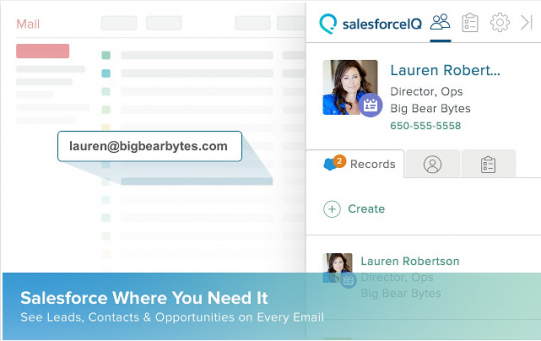
[et_pb_section admin_label=”section”][et_pb_row admin_label=”Row”][et_pb_column type=”1_2″][et_pb_text admin_label=”Text” background_layout=”light” text_orientation=”left” use_border_color=”off” border_color=”#ffffff” border_style=”solid”]
Last month, Salesforce announced the launch of SalesforceIQ for Sales Cloud app (Chrome extension for Gmail, iOS and Android Apps). We’ve test driven the Chrome extension and love what we’ve seen. If your organization uses GMail, here are five huge benefits to installing the app.
[/et_pb_text][/et_pb_column][et_pb_column type=”1_2″][et_pb_image admin_label=”Image” src=”https://501partners.com/wp-content/uploads/2015/10/Screen-Shot-2015-10-12-at-9.04.18-PM-e1444698473883.png” alt=”SalesforceIQ for Sales Cloud app” title_text=”SalesforceIQ for Sales Cloud app” show_in_lightbox=”on” url_new_window=”off” use_overlay=”off” animation=”left” sticky=”off” align=”left” force_fullwidth=”off” always_center_on_mobile=”on” use_border_color=”off” border_color=”#ffffff” border_style=”solid”] [/et_pb_image][/et_pb_column][/et_pb_row][et_pb_row admin_label=”Row”][et_pb_column type=”1_2″][et_pb_text admin_label=”Text” background_layout=”light” text_orientation=”left” use_border_color=”off” border_color=”#ffffff” border_style=”solid”]
1. Easily Create a Lead or Contact Right From Your Gmail Account
The app uses email addresses as a unique identifier to check if the individual exists as a contact or a lead in your organization’s Salesforce instance. If the record exists, you will be able to see the details directly in Gmail. The most impressive feature of the app, however, is the ease with which it allows you to create individual records in Salesforce. Two clicks of your mouse and the individual’s contact details can be instantly saved as a contact or a lead record.
[/et_pb_text][/et_pb_column][et_pb_column type=”1_2″][et_pb_image admin_label=”Image” src=”https://501partners.com/wp-content/uploads/CreateLeadContact-e1444761619372-241×300.png” alt=”Easily Create a Lead or Contact Right From Your Gmail Account” title_text=”Easily Create a Lead or Contact Right From Your Gmail Account” show_in_lightbox=”on” url_new_window=”off” use_overlay=”off” animation=”left” sticky=”off” align=”left” force_fullwidth=”off” always_center_on_mobile=”on” use_border_color=”off” border_color=”#ffffff” border_style=”solid”] [/et_pb_image][/et_pb_column][/et_pb_row][et_pb_row admin_label=”Row”][et_pb_column type=”1_2″][et_pb_text admin_label=”Text” background_layout=”light” text_orientation=”left” use_border_color=”off” border_color=”#ffffff” border_style=”solid”]
2. Never Forget to Attach Important Emails to Salesforce Contacts Again
Have you ever forgotten to attach an important email to the individual’s contact record in Salesforce? I have! Often times this leads to frantic scouring through my inbox when a colleague asks about a correspondence with a particular individual. With the new SalesforceIQ app, a pop-up appears after any email is sent asking you if you want to attach it to a record in Salesforce. No more having to use BCC to Salesforce or forgetting to attach your important emails to Salesforce records! And if you find this feature annoying, you can easily turn it off by unchecking a setting in the app.
[/et_pb_text][/et_pb_column][et_pb_column type=”1_2″][et_pb_image admin_label=”Image” src=”https://501partners.com/wp-content/uploads/2015/10/LogEmail.png” alt=”Never Forget to Attach Important Emails to Salesforce Contacts Again” title_text=”Never Forget to Attach Important Emails to Salesforce Contacts Again” show_in_lightbox=”on” url_new_window=”off” use_overlay=”off” animation=”left” sticky=”off” align=”left” force_fullwidth=”off” always_center_on_mobile=”on” use_border_color=”off” border_color=”#ffffff” border_style=”solid” /][/et_pb_column][/et_pb_row][et_pb_row admin_label=”Row”][et_pb_column type=”1_2″][et_pb_text admin_label=”Text” background_layout=”light” text_orientation=”left” use_border_color=”off” border_color=”#ffffff” border_style=”solid”]
3. Read Receipts
The app also gives you instant pop-up notifications anytime a recipient of your email opens the email. It allows you to know that your email (especially the most important ones) was delivered and a human actually opened it. It also confirms that the email address is correct – especially useful when sending emails to a new or previously unknown address.
[/et_pb_text][/et_pb_column][et_pb_column type=”1_2″][et_pb_image admin_label=”Image” src=”https://501partners.com/wp-content/uploads/2015/10/ReadReceipts.png” alt=”Gives you instant pop-up notifications anytime a recipient of your email opens the email” title_text=”Gives you instant pop-up notifications anytime a recipient of your email opens the email” show_in_lightbox=”on” url_new_window=”off” use_overlay=”off” animation=”left” sticky=”off” align=”left” force_fullwidth=”off” always_center_on_mobile=”on” use_border_color=”off” border_color=”#ffffff” border_style=”solid” /][/et_pb_column][/et_pb_row][et_pb_row admin_label=”Row”][et_pb_column type=”1_2″][et_pb_text admin_label=”Text” background_layout=”light” text_orientation=”left” use_border_color=”off” border_color=”#ffffff” border_style=”solid”]
4. View Social Profiles of Your Email Contacts
Until now, getting to know your new contacts meant scouring through an individual’s LinkedIn or Facebook account. With the SalesforceIQ app, you can view someone’s social profile right in your Gmail account. If you don’t see everything you want to know there, links are included to their available social pages for further details.
[/et_pb_text][/et_pb_column][et_pb_column type=”1_2″][et_pb_image admin_label=”Image” src=”https://501partners.com/wp-content/uploads/2015/10/SocialProfile.png” alt=”View Social Profiles of Your Email Contacts” title_text=”View Social Profiles of Your Email Contacts” show_in_lightbox=”on” url_new_window=”off” use_overlay=”off” animation=”left” sticky=”off” align=”left” force_fullwidth=”off” always_center_on_mobile=”on” use_border_color=”off” border_color=”#ffffff” border_style=”solid” /][/et_pb_column][/et_pb_row][et_pb_row admin_label=”Row”][et_pb_column type=”1_2″][et_pb_text admin_label=”Text” background_layout=”light” text_orientation=”left” use_border_color=”off” border_color=”#ffffff” border_style=”solid”]
5. Schedule Email Send
Scheduling emails to be sent at a later date means that you can compose your emails on the go and send them out only after you’re sure it’s ready to go. This is just another in a long list of features of the SalesforceIQ app that ensures that you’re highly productive and efficient from within Gmail.
All in all, SalesforceIQ is a very handy, lightweight app that increases productivity and improves efficiency at zero cost (at least for the foreseeable future). If you’ve found features of this app that you don’t like or are unproductive, please let us know in the comments section below.
[/et_pb_text][/et_pb_column][et_pb_column type=”1_2″][et_pb_image admin_label=”Image” src=”https://501partners.com/wp-content/uploads/2015/10/Schedule-Send.png” alt=”Schedule Email Send” title_text=”Schedule Email Send” show_in_lightbox=”on” url_new_window=”off” use_overlay=”off” animation=”left” sticky=”off” align=”left” force_fullwidth=”off” always_center_on_mobile=”on” use_border_color=”off” border_color=”#ffffff” border_style=”solid” /][/et_pb_column][/et_pb_row][/et_pb_section]

