
The case management functions of Salesforce are a hidden gem. These functions make any case manager’s work easier, more efficient and certainly more effective. The case management function offers a one-stop ability to track a client’s entire interaction with the organization. It is used for recording interactions between case management staff and program participants. Nonprofits that operate call centers, drop in centers, shelters, and client services use this convenient tool for tracking client engagement and progress throughout the lifetime of the client’s interaction with the organization.
The fields on the Cases object allow a case manager to track a client’s progress to a pre-defined goal. Salesforce contains features that make it easy to enter and update records of client interviews and to report on these. It even allows case managers to record the outcome, allowing colleagues to search for guidance in similar situations.
Want to know how to unlock this gem? Follow these steps to begin setting up case management features in your Salesforce account:
The Cases Tab:
If the Cases tab is not already visible in your Salesforce instance, you can reveal it by clicking the “+” on the right side of the tab bar. Once you’ve done that, click the Orange button “Customize my Tabs” and add it to the Selected tabs column. (see image)
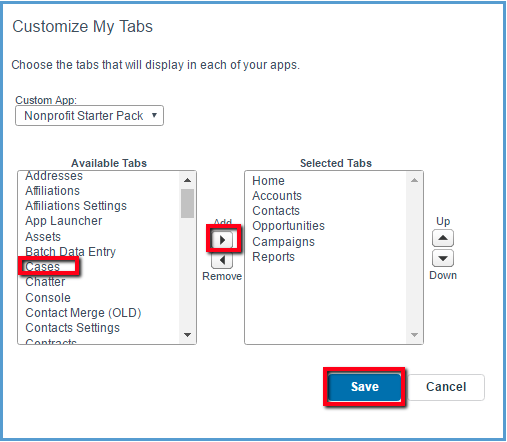
You will also need to use “Edit Layout” to add the Cases Related List to the Contact Object, as explained in the image.
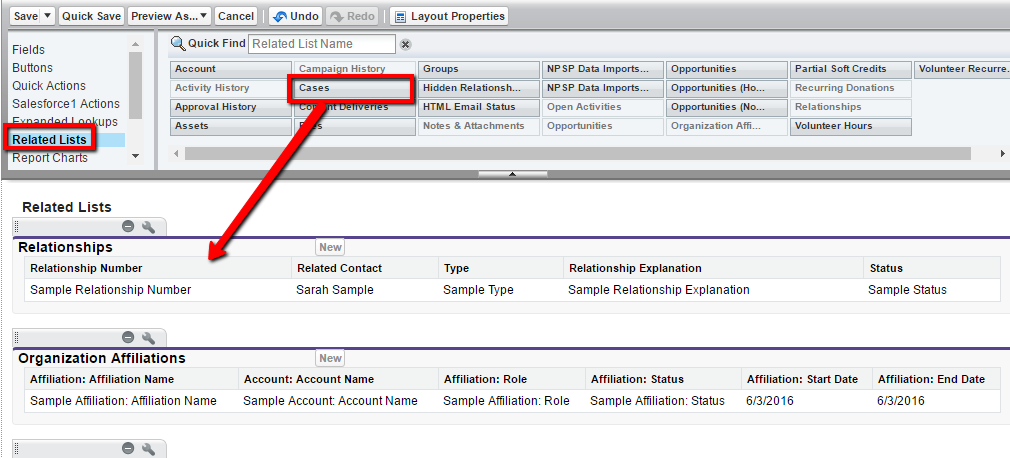
Creating a Case:
The purpose of Cases is to record interactions with constituents. Therefore you will typically begin with the relevant Contact record. Scroll down to the bottom of the record and click “New Case.”

A Case contains three sections:
- Case Information that will auto-populate based on the related Contact.
- Additional information, including picklists that can be edited to meet your organization’s needs.
- Subject and Description fields to indicate the topic and specific case information. This is a long text field (32,000 characters! Enough to write War and Peace!).
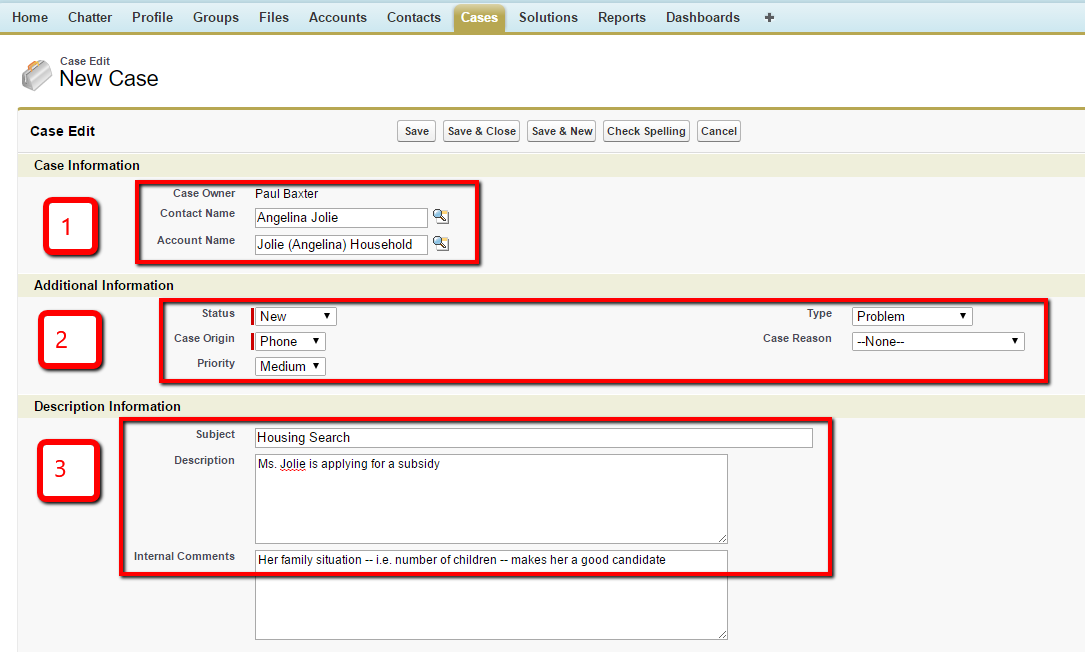
Recording the Progress of a Case:
In addition to creating a Case, you can maintain follow-up information in the same record. Every time new information is entered into the Description field, the date that it was entered will be captured. The progress of the case is tracked on the Case History Related List, at the bottom of the Contact record (see image)
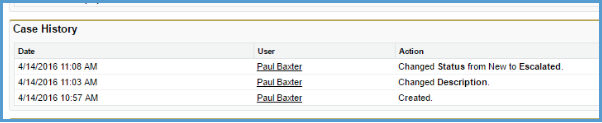
Closing a Case:
When an issue is resolved, simply close the case.
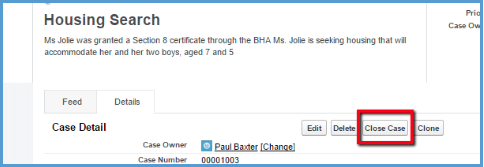
Conclusion:
Salesforce offers pre-set connections for Cases that make creating, saving, editing, and reporting on data easier. This is the advantage of using Cases over creating an entire custom object for case management. Your job, and those of all staff that manage client interactions, becomes easier and more efficient when activate Cases.

