
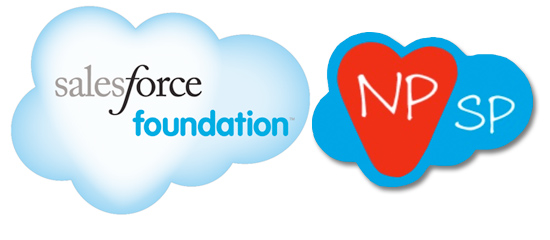
Salesforce just made grants management a whole lot easier. Salesforce.org (formerly the Salesforce Foundation) has added grants management fields to the most recent edition of the Salesforce Nonprofit Starter Pack (NPSP), enabling greater efficiency of time and effort for managing your external grants. If you are a nonprofit or foundation, this is exciting news for your development director!
If you’ve begun using the Salesforce NPSP in the past year, you’ll notice that the grant management features automatically show up in your layout, as featured in the screen shot below.

With the new field additions, you can track all of your grants and their progress from start to finish. Every time there is a change in your grant stage, it is documented in a chronological history at the bottom of your page. It’s also worth noting that it is possible to customize your stages.
Grant management fields are completely new, and now that we have them there’s no pressing need to create additional custom fields, though that is still possible. If you don’t see the new fields, or want to create more custom fields, it is easy enough to add them by following these steps:
- Click Edit Layout
- Select the grants management fields you’d like to see in your opportunity and drag them to the layout box.
- Done!
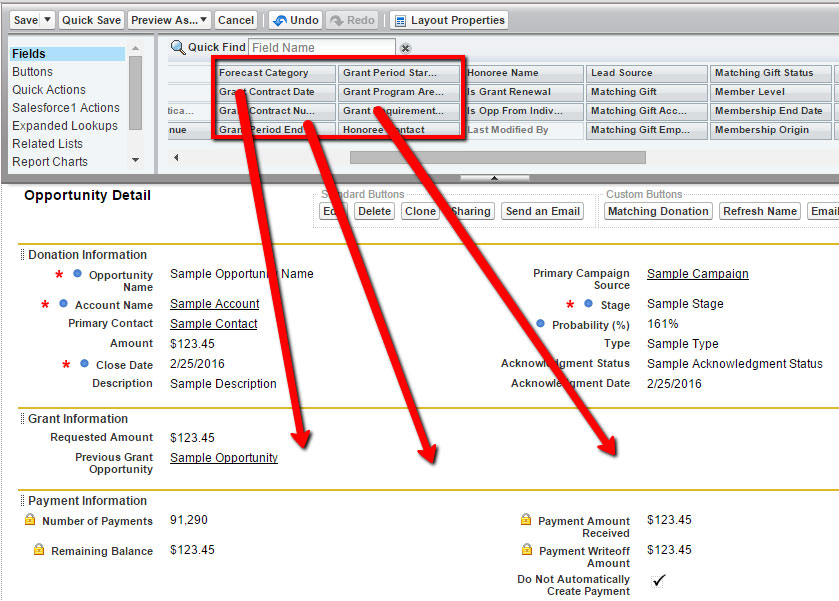
Two Things We Love About the Grants Management Fields: Requested Amount Tracking and Multiple Payment Tracking
Development directors will surely love the “Requested Amount” field. This is a particularly helpful tool to use for comparing the amount requested versus amount received when reporting.

Your finance department will love being able to track multiple payments and pledged payments in the “payment information” field. For example, if you receive a grant but not as a lump sum, grants can be tracked and scheduled as multiple payments.
There are two ways to easily track multiple payments. You can designate a payment as “pledged” or create linked Donation payments. To track pledges, specify in the “payment information” section that you’ve received the first payment, then go down to “schedule a payment” and schedule the remainder of payments you’re expecting.
To track multiple payments as linked opportunities, create new opportunity for each payment and then link them together with the previous grant opportunity. The advantage of the linked opportunities option is that each payment will always show up together on the opportunity page. Either method is great — it’s completely your preference!
So, what’s not to love? Managing grants – whether pledged, received as a lump sum, or received in installations – just became a breeze in the latest and greatest Nonprofit Starter Pack from Salesforce.

