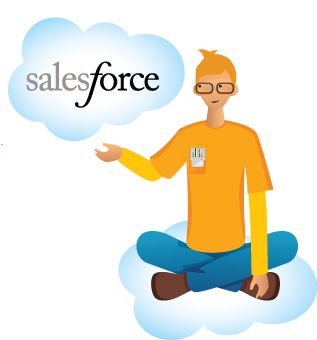
Using Salesforce successfully and efficiently long term depends on starting with a sturdy and adaptable structure. By strategically basing your Salesforce on your business processes, you can ensure proper and reliable data reporting and open a window into a high-level understanding of nonprofit organizational program outcomes, trends, financial benchmarks, and more. Building your Salesforce correctly requires capturing data with an eye to reporting on it, helping you achieve your nonprofit organization’s service and fundraising goals, and offering insights for organizational planning.
At 501Partners, we approach our clients’ Salesforce structure with the mantra, “Plan the beginning with the end in mind.” We are sharing five of our “pro tips” to structure your instance correctly at the beginning, so you spend less time adjusting your reports, and get what is most valuable out of it in the end.
1, Understanding Reports and Objects: Make Sure Salesforce Knows What You Want
Reporting is an essential part of your nonprofit’s success, and if used correctly, Salesforce can make what would normally be an exhausting process into just a few clicks of your mouse. Before you start reporting, however, be sure that you are asking for the right kinds of information and that you’re inputting and using the selected information correctly. All data in Salesforce is stored in separate “objects” (“tables” for people more familiar with conventional databases), and you use these objects to create reports. The objects that are most commonly used on the non-profit sector are Contacts (People), Accounts (Organizations), Opportunities (Donations) and Campaigns (Events).
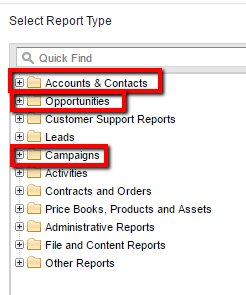
When you create a report, make sure that you use the appropriate reporting template for what you need to know.
For example, if you want to create a fundraising report, make sure you specify whether you want to focus on Donors or Donations. If you want to report on Donors, you need to start with Contacts. Note that Donor reports can include total donations, but will not show every specific donation from an individual, as seen below.
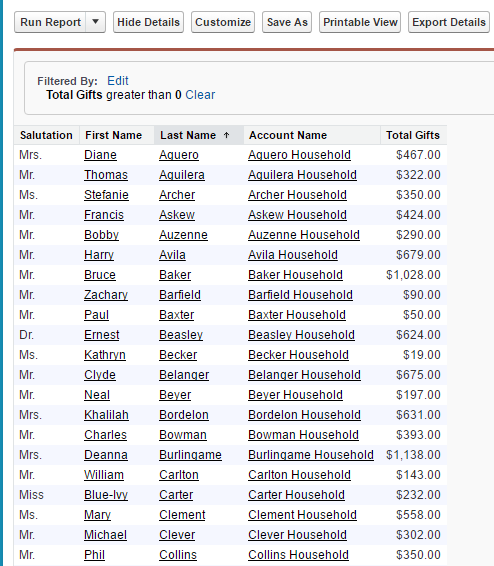
To report on donations you need to start with Opportunities. Since one donor may make many donations, however, you may find the same names repeated over and over again.
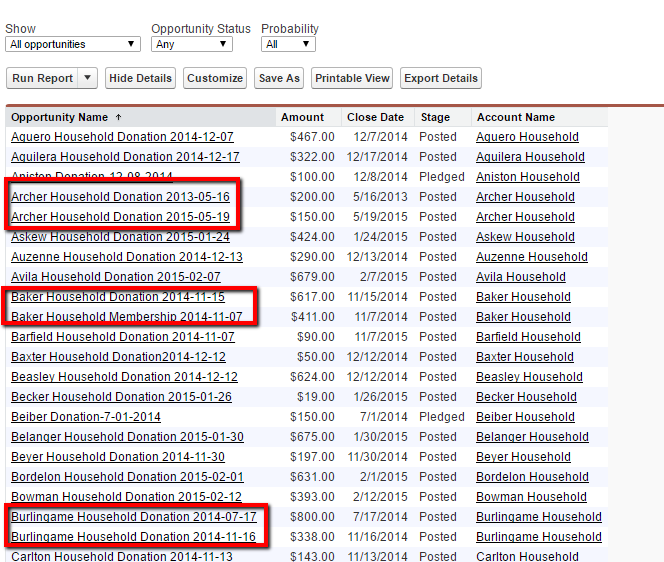
2. Use Picklists, Not Text Fields, to Increase Reporting Accuracy
Accurate reporting depends on clean, consistent data. Imagine you are collecting demographic data about your constituents and one of the questions is “Primary Language.” You could collect this information in a text field, but you might find you have responses as varied as “Portuguese, Portugese, Portughese, Port.,” etc. One would have to anticipate every possible variation to get an accurate picture of the primary language used.
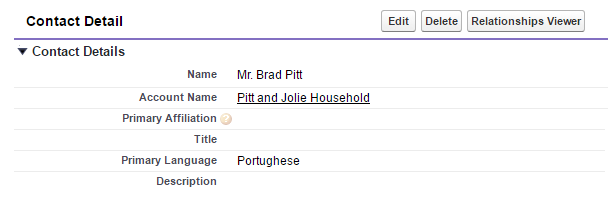
It’s much more efficient to create a picklist. This limits the possible answers. In the example below, one must respond Portuguese, so you can report on it easily. For constituents whose language is not on the list, you create a text box labeled “Language Other,” and you will still be able to accurately report on 90% or more of your constituents.
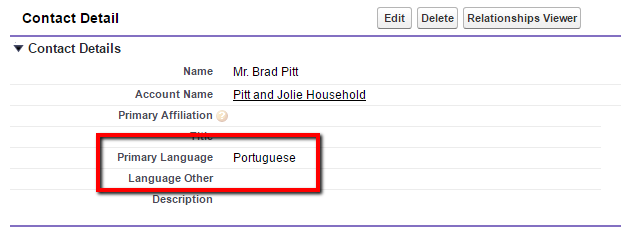
3. Be Sure to Consider Multiple Checkboxes Instead of Multi-Picklists for Accurate Reporting
The multi-picklist field type seems to solve an important problem, namely, if you want the user to be able to select more than one response in a given field. But it does present a problem later on.
Let’s return to our example of “languages.” What if, instead of “Primary Language,” you want to capture all the languages that a person speaks? A multi-picklist would allow a user to select both Spanish and English.
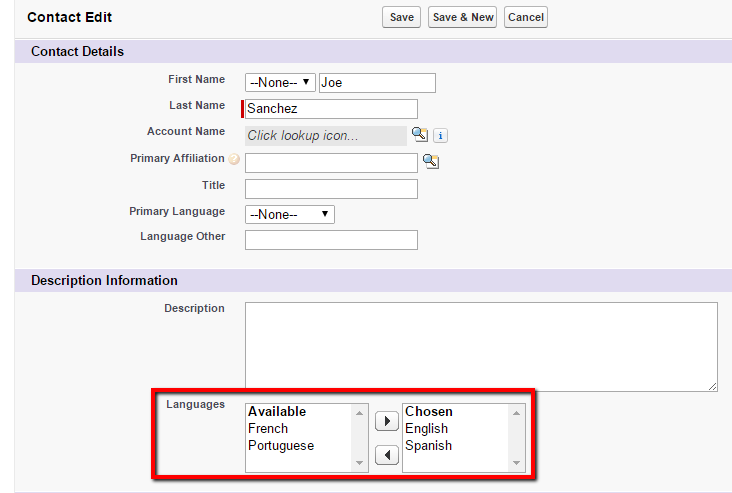
This solution works perfectly in the event that you are you are only interested in looking at records one at a time. If you try to run a report to tell you how many English speakers you have and how many Spanish speakers you have, the multi-picklist will fail. Instead of including Joe Sanchez in both the “English” category and the “Spanish” category, it will create a new category for him called; “English; Spanish.”
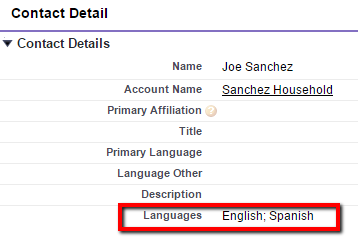
If you want to run a report of records that include two languages, we recommend that you use multiple checkboxes for accurate reporting instead of a multi-picklist.
Joe Sanchez would have both the English and the Spanish boxes checked, so that when you created your report it would return the answers to the questions: How many English Speakers do I have? How many Spanish speakers do I have? and even How many people speak both English and Spanish?
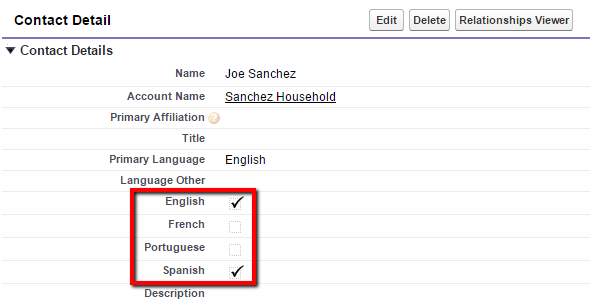
4. Select Households, Not Individual Contacts, for Accurate Youth Program Reporting
Many organizations that serve children and youth are unsure which options to use to track and report on their constituents. Should these contacts be listed on a parent’s Contact record, or are they themselves individuals? While either method is acceptable from a data entry perspective, reporting needs dictate the second solution.
If you add children to the parent’s record, you have to create fields like “Child 1,” “Child 2,” Child 3,” etc. When it comes time to report, you would have to the include each of these fields in the report and then have some way to calculate the total number. It is inefficient, and it is easy to make a mistake.
With the Nonprofit Starter Pack 3.0, each child can have her own record while still linked in a family through the Household Account function. You may also use the Relationship related list to distinguish parents from children within the household.
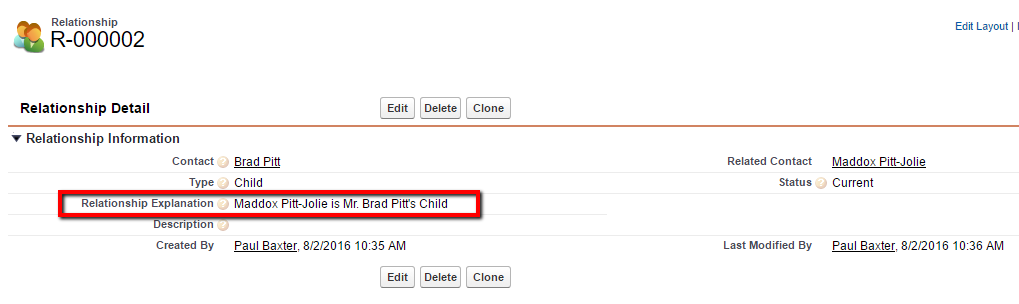
One reason some organizations are reluctant to create Contact records for their youth participants is that they do not want to accidentally send fundraising materials to the children. This can be resolved by checking “Do Not Solicit” or “Do Not Mail” on all child records. Also, you can ensure that only the parents are listed on the mailing labels by controlling the Household Name feature (see Mailing Lists, below).
5. Create Mailing Lists Using Household Naming to Avoid Duplicates
When we create a report for a mailing list, the impulse is to use a Contact report. After all, aren’t we sending the mailing to people? This may have the unintended consequence, however, of sending the same mailing to two or more people in the same household. If Brad Pitt, Angelina Jolie, and all their kids were Contacts, as recommended above, how would you limit the list only to go to Brad and Angelina?
We generally recommend that you use an Account (or Household) report for mailing lists. By using an Account report, only one piece of mail goes to an entire household, not to each Contact. Be sure to include Formal Greeting and/or Informal Greeting as a field in the list. You can manipulate the Greeting fields so that only adults are included, and filter your list to exclude all those who do not have a Greeting field.
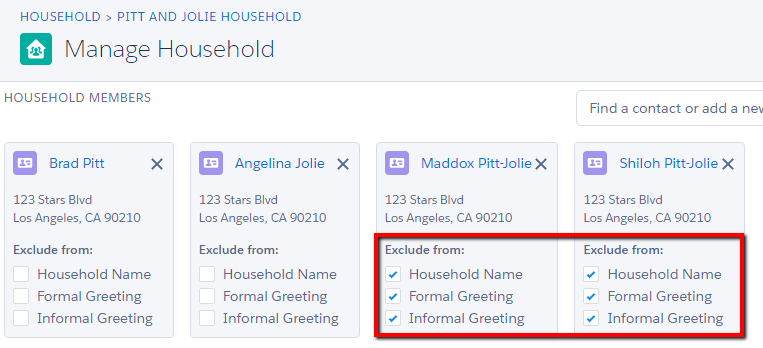

Salesforce has more tools than a Swiss Army knife, and there are always multiple paths to follow. Knowing this, our first rule is to always be clear about the end goal before we begin and think intently about the right steps to take to get there.

