
Even though Salesforce’s Winter ’15 update has barely begun its roll-out, we’ll be turning our attention to February’s Spring ’15 offering for the purposes of this blog. Yesterday, Salesforce notified administrators that the Spring ’15 version will include a Maps feature. Included in the email were directions for opting out of this service, which might be the preferred way of dealing with this change for some organizations. Here, we will describe the nature of the change and provide you with instructions for turning off the Maps feature:
- WHO: All Salesforce accounts with the Spring ’15 update, which will begin being rolled out in February.
- WHAT: An update to Salesforce which will provide location-based maps features wherever any address field is sufficiently populated
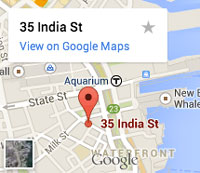 (street name, city,and zip code OR state). This update will also affect standard Visualforce components for map creation, and will allow suggestions and auto-completion when users are editing address fields. Salesforce has partnered with a third-party provider for these features.
(street name, city,and zip code OR state). This update will also affect standard Visualforce components for map creation, and will allow suggestions and auto-completion when users are editing address fields. Salesforce has partnered with a third-party provider for these features. - WHEN: These changes will take effect when Spring ’15 rolls out in February, but it is important that, if your organization wishes to opt out of these features, you do so before December 3, 2014.
- HOW: In order to opt out, you must submit an official request to Salesforce by following these steps:
- From your Salesforce org, click to access ‘Help & Training’
- Click on ‘Contact Support’
- Click on ‘Open a Case’
- Select ‘Feature Opt Out’ from the picklist entitled, ‘I Need Assistance With’
- Select ‘Mapping Services Opt Out’ from the picklist entitled, ‘Product Topics’
- Click ‘Submit’
Note that you will need to complete these opt-out steps for each organization you wish to disable the maps features in. Also note that, if you do not opt out by December 3, 2014, you will automatically receive the update. If you don’t opt-out and you receive the update, you can still disable the feature any time by going to Setup -> Build -> Customize -> Maps & Location -> Settings.
If you have any questions about this change and how to prepare for it, 501Partners is here to help. Feel free to contact us with questions. You may also contact Salesforce’s Customer Support by logging a case on your ‘Help & Training’ page.

