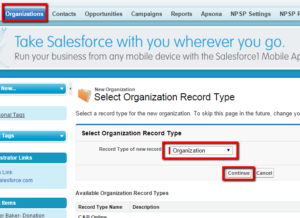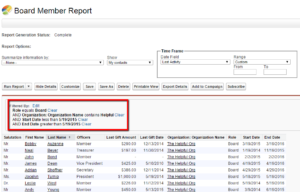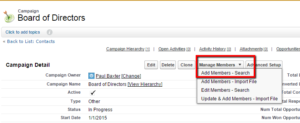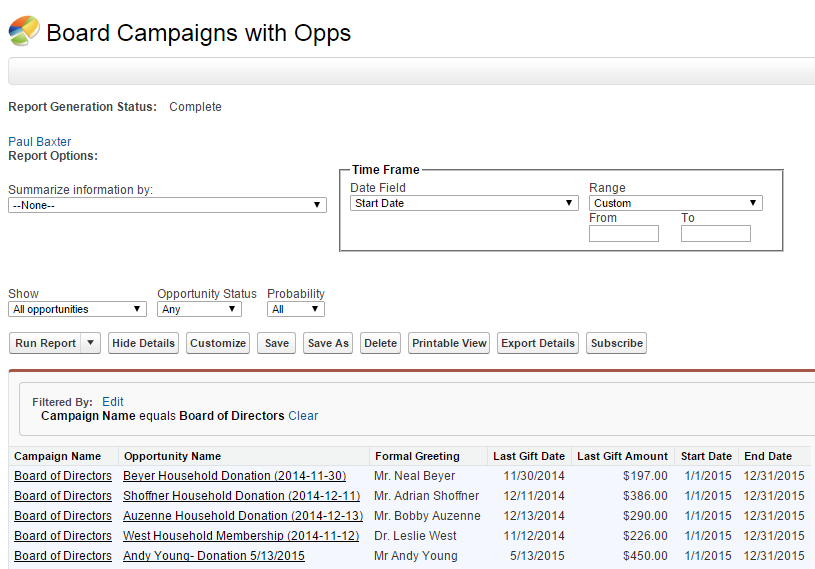
As the Director of a non-profit agency, the most important relationship you have is with your board of directors. Board members are often your “super-donors”: they give their money, they give their time, and they give their connections to help you pursue other funding opportunities. You want to keep careful track of board members present and past.
501Partners recommends two primary ways to keep your list of board members up to date. One involves Affiliations and the other Campaigns. Each has their particular strengths so you can choose on the basis of how your particular board is constituted and how they participate in the life of your organization.
Affiliations
Advantages:
- Can add as many members as you want
- Can capture both work and volunteer affiliations
- Can set start and end dates separately for each member
- Can report using start and end dates to get up-to-date lists easily
- Can add field for officers/name of committee
- Easy to report gift information as long as it’s found on the Contact object
- Easy to report on past board members due to start/end date fields
- If your organization is already using Campaigns for several other purposes this can be a goo alternative for clarity
Disadvantages:
- Cannot readily use opportunities or campaigns to filter members
Create your own organization as a distinct account
Create a New Field Called “Officers” on the Affiliation Object
- Open the Affiliation Object (Click the Plus sign (+) all the way to the right of the tabs)
- Select Affiliations from the “All Tabs” screen
- Click New
- On the Affiliations object create a New Field using the Force.com menu
Make it a custom Picklist field: Call it “Officers” with the following choices:
- President
- Vice-President
- Secretary
- Treasure
- Member
- (Or whatever is appropriate for your organization)
- Click Next | Next | Save`
Enter the Name of a Board Member
- Click Contacts | New
- Fill in the appropriate information and click Save
Create the Affiliation
- Start on the Contact Page of the Board Member
- Hover over the Related List for Organization Affiliations and click New Affiliation
- The “Contact” field should be pre-populated
- Use the Lookup tool to find the name of your organ
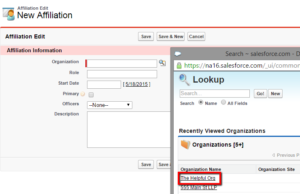 ization
ization - Fill in the rest of the fields as appropriate: Be sure to use the “Officers” drop down and indicate Status as Current or Past
- Click Save
Creating a Board Report
You will want to maintain a list of current board members. You can do this by creating the following report:
- Click Reports | New Report | Organizations and Contacts | Contacts with Affiliations and Organizations
- Edit the columns to include:
- Salutation
- First Name
- Last Name
- Officers
- Last Gift Amount
- Last Gift Date
- Organization: Organization Name (Note if you just use “Organization Name” you may get the Household)
- Role
- Start Date
- End Date
- Include the following filters:
- Role = Board
- Organization: Organization Name = Your organization
- Start Date = Less Than TODAY
- End Date = Greater Than TODAY
- [Don’t rely on the Status – Current/Past field. It does not change automatically when someone’s term expires]
Campaigns
Advantages:
- Lends itself to organizations whose board members all serve the same term
- Easy to report on donation activity of members
Disadvantages:
- Difficult to set start/end dates for individual
- You can easily report on Board membership or Board giving but not both
- You can only attribute a donation to one campaign – board donations would either all be in their own campaign or be distributed among the regular campaigns but not both.
Create a Campaign Called Board of Directors
- Click Campaigns | New | Default | Continue
- Fill in the Campaign Name, Start Date and End Date and click Save
Populate the Campaign
- Start from the Board of Directors Campaign object
- Click Manage Members | Contacts
- Click Add Members | Search
- Apply Filter: Last Name Not Equal to [Blank] to get all contacts
- Select board members from the list of contacts
- Click Add With Status and Sent
- The screen will confirm that you have added the selected members:
NOTES:
- You may need to review all Contacts in the database and select the current and past board members
- You can also create a report of board members and populate the campaign via the report
Board Membership Reporting
To track Board membership, create a report called “Board Campaign Report”
- Click Reports | New | Campaigns | Campaigns with Campaign Members
- Apply the Filters:
- Campaign Name = Board of Directors
- Start Date = Beginning of Calendar/Fiscal Year
- End Date = End of Calendar/Fiscal Year
- Include the following fields:
- Campaign Name
- First Name
- Last Name
- Start Date
- End Date
- To track Board gifts, be sure to assign a Board member’s gift to “Board of Directors “ as the Primary Campaign Source using the lookup field
Reporting Board Giving
To track Board giving, create a report called “Board Campaign with Opportunities”
- Reports | New | Campaigns | Campaigns with Opportunities
- Apply the Filters
- Campaign Name = Board of Directors
- Start Date = Beginning of Calendar/Fiscal Year
- End Date = End of Calendar/Fiscal Year
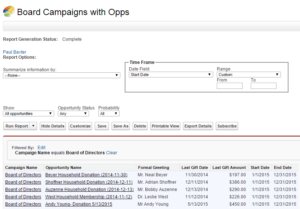
- Include the following fields:
- Campaign Name
- Donation Name
- Formal Greeting
- Start Date
- End Date
- Last Gift Date
- Last Gift Amount
And that is how you do it! If you have any questions please contact us.