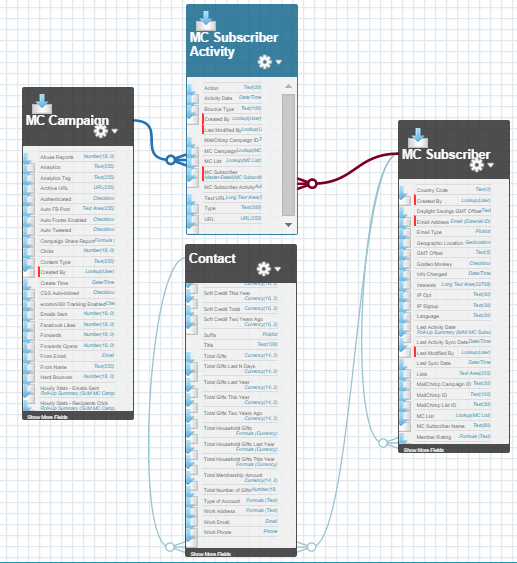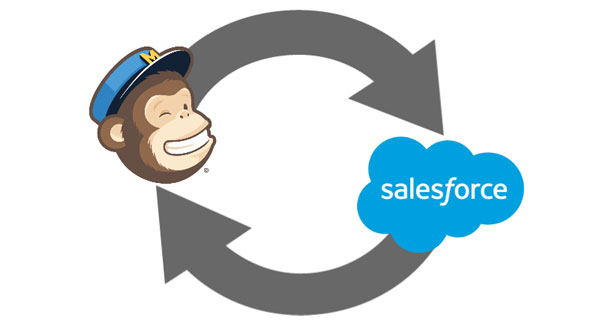
A few weeks ago, we showed you some simple steps about integrating Campaign Monitor with your Salesforce instance. Today, we’ve got the same information about MailChimp, another mass emailer that integrates nicely with Salesforce. So, without further adieu, here’s how to sync the two services into one well-oiled machine…
*Backup/Export MailChimp data before starting the integration!*
Integration in MailChimp
- Documentation (1, 2)
- What you can do with the integration:
- Allows mass importing contacts from Salesforce into MailChimp.
- Set up integration in MailChimp by clicking Account > Integrations > Salesforce > Login.
-
Once you’ve connected your MailChimp account to Salesforce, MailChimp will automagically add in tracking options in the campaign builder to help you keep track of subscriber activity in your Salesforce account.
- You’ll be able to monitor these stats under the Notes & Attachments section in Salesforce.
- At this time, MailChimp cannot pass new subscribers added directly in your MailChimp account back to your Salesforce account. MailChimp will only be able to pass back subscriber reports.
MailChimp for Salesforce App
- Documentation (1, 2)
- What you can do with the app:
- Upload email addresses to MailChimp from lead and contact list views.
-
Create, run, and schedule custom queries to populate mailing lists with Leads, Contacts and Campaign Members.
- See Subscriber detail and full activity by clicking the View More links.
- You can individually manage subscriber preferences from Contact and Lead page layouts.
- You can see MailChimp Campaign details.
- If you turned Lead creation on, new MailChimp Subscribers will become new Salesforce Leads.
- You can report on it, because the data is now in Salesforce:
- All Recent Activity By Campaign (Default)
- Recent Opens by List (Default)
- Recent Unsubscribes by List (Default)
- Recently Created Leads from Mailchimp (Default)
- The MailChimp for Salesforce app includes a feature to create Leads from MailChimp data. A few settings need to be in place in order to generate leads from MailChimp. To check in your Lead configuration and confirm that leads will be created from MailChimp properly:
-
Ensure your Lead assignment rules are set up to handle new leads from MailChimp. The Lead Source will be defaulted to MailChimp in the MailChimp for Salesforce system.
- In Enterprise and Unlimited editions, define a Lead Process in Salesforce. Lead Assignment rules only work when at least one Lead Process has been defined.
-
- What the app CANNOT do:
- When running queries, MailChimp excludes Salesforce contacts that have selected the Email Opt Out option. MailChimp also does not unsubscribe an address if the subscriber selects to opt-out in Salesforce after being imported into MailChimp. Once a subscriber is imported into MailChimp, they can be unsubscribed only from within MailChimp. While hourly sync can pass over updated field information from Salesforce into MailChimp, it isn’t possible to remove subscribers from your MailChimp list when syncing.
-
Reports run in SF are simply a window into MailChimp stats and details. The activity reports don’t directly connect to Campaigns or Contacts in Salesforce.
Syncing Leads and Contacts from Salesforce to MailChimp
Syncing Member Data from Salesforce to MailChimp
A Common Question
Q: With the ability to assign only one email to a record, how will their activity get tracked in Salesforce? Do we choose the email they are subscribed with as the email to sync by?
A: The current best practice is to use the Salesforce Contact Email fields (Alternate Email, Work Email, Personal Email, Preferred Email, Email) to track what the preferred email is for a particular contact.
The MailChimp-Salesforce App maps the “Email” field in Salesforce to the “Email” field in MailChimp and this cannot be changed. This means that the MailChimp subscriber information that displays in Salesforce is displaying the MC subscriber whose email matches the “Email” field in Salesforce. Also, if adding subscribers to MailChimp, the Salesforce user will only be able to add a new subscriber based on the “Email” field in Salesforce. This limitation means that for individuals who are subscribed to MailChimp lists with different emails, only one of their subscriber details will display on their contact record in Salesforce.